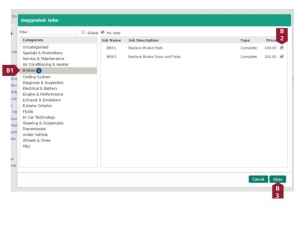Using the improved CRM screen
The Customer Relationship Management (CRM) section of the reporting system has been improved to allow better visibility of previously sent and pending messages, both those sent automatically, and ones sent manually via the CRM screen.
It is possible to view where messages related to a particular reminder have been sent, this is indicated by a green tick in the relevant column of the table in the Reminders section of the CRM feature. There are four columns are used to indicate which contact method was used.
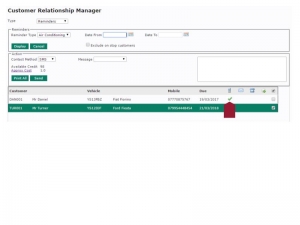
It is also possible to view the individual messages sent for each reminder. To do this, click the green tick (see screenshot above). This will open a window showing the sent messages’ date, recipient, type, and message.
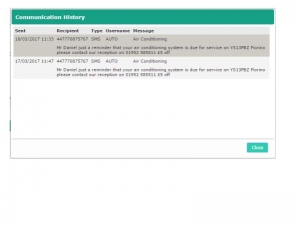
A new Communications Audit report has been added to allow users to view a complete list of all sent messages at a glance. The new report is accessed using the following process:
A. From the Reports menu (A1), select the Communications option (A2).
B. Enter a Date From, (B1) Date To (B2) (these can be left blank to show all results), and select a Type (B3) to filter the report, click the View button (B4) when you are happy with your selections.
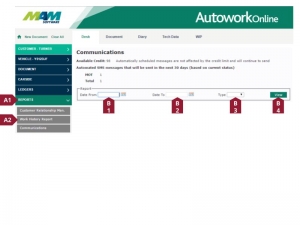
C. The report will list information on all messages sent which match the filters set in step B. Clicking the message sent date (C1) will display the fill message text. Also displayed are projected figures for messages that will be sent in the next 30 days (C2).
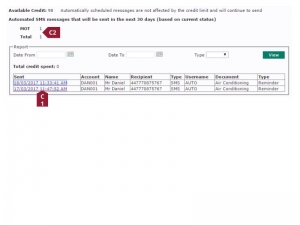
In some cases, it may be desirable to manually add a Suggested Job to the Job in progress. For example, a more senior technician could add their suggestions. Once added, the manual suggestions can be added to the Job in the same way that other Suggested Jobs are, see the Adding Suggested Jobs to a Job in progress section of this guide for more information on this. Suggested Jobs can be manually added using the following process:
- From the Document tab, click the Pen (edit) button on the Suggested Jobs section.
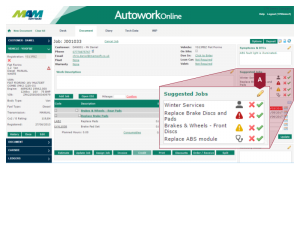
- Select a Category (B1), and then check the boxes (B2) against any jobs you would like to include. Click the Okay button (B3) when you are happy with the selections. This will add the Suggested Jobs, which can then be added to the Job using the process in the Adding Suggested Jobs to a Job in progress section of this document.