Improved date selector component
The date selector components previously seen on Analysis reports as well as TeamView reports have been improved to provide the user with as much flexibility as possible by allowing them to make use of a few quick select options surrounding Day, Week and Year. An option for manual selection is available if the quick selects don’t match the required range.

Day
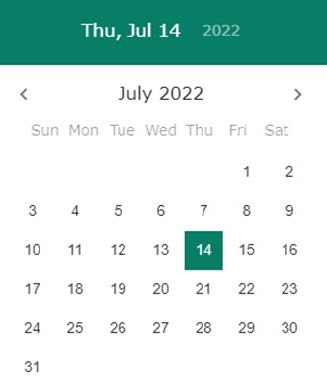
The day selector option will allow the user to select a single day to display data. The user can navigate to different months using the forwards and backwards arrows and adjust the years by simply clicking on the currently selected year top left of the date selector.
Week
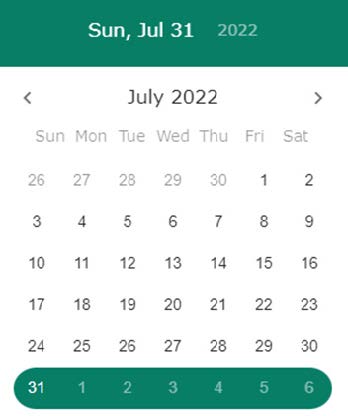
The week selector option will allow the user to select data for a chosen week. The design is still displayed the same but the results returned will be an entire week starting from Monday. Similar to the day option, the user can navigate to different months using the forwards and backwards arrows and adjust the years by simply clicking on the currently selected year top left of the date selector.
Month
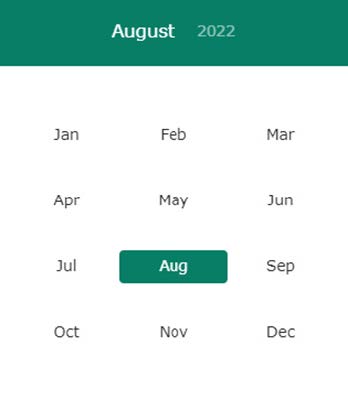
The month selector option will allow the user to select data for a chosen month. They will be shown a pop-up that will allow them to select one of the 12 months of the year. They will also be able to easily adjust the year by clicking on the currently selected year in the top left corner.
Year
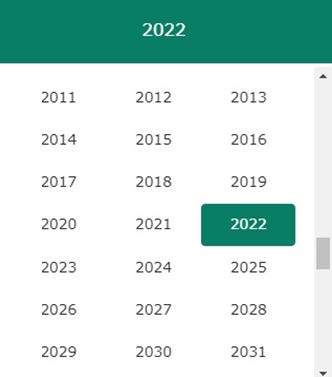
The year selector option will allow the user to select data for a chosen year. They will be shown a pop-up similar to the month selector except this time it will be a list of available years.
Range
Finally, the user has the option to select a custom date range by using the range selector. A custom start and end date can be selected to get the required result.
