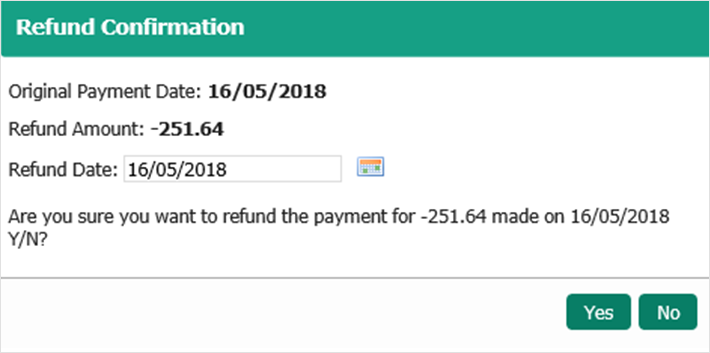Refunding a payment (specify date)
Following user feedback we’ve enhanced the refund feature on the document screen so you can specify a refund date. Previously the refund date defaulted to the current day.
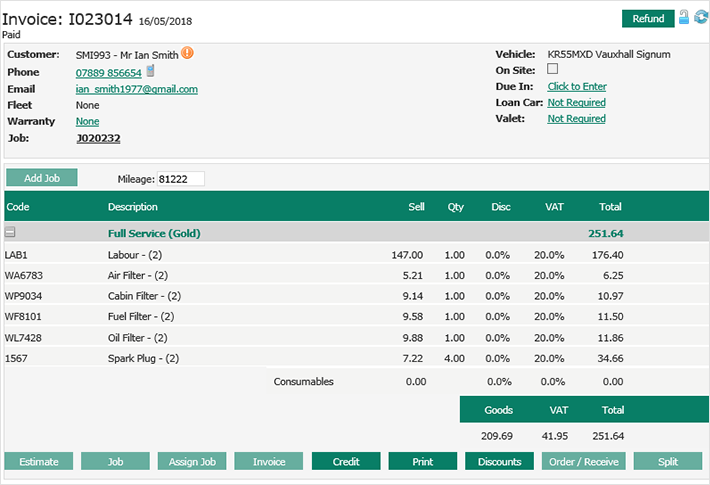
By clicking the refund button on the document screen you will be shown all payments related the specific invoice you’ve selected.
Simply click the green tick at the side of payment you wish to refund and click refund.

You will now be shown a new pop-up, this will show you the original payment date, the amount to be refunded and a refund date field where you can specify the date of the refund.
Simply click Yes once you are happy the information is correct to process the refund.