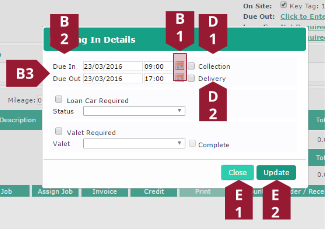Vehicle book in
A new feature has been added to the Document tab to allow the user to book the date that a vehicle is due to arrive on site. Please note, this does not book the vehicle in on the diary. The process of booking in a vehicle is as follows:
Benefits
- Increased efficiency – vehicles can be booked in on an ad-hoc basis from the document screen
- enhanced ease of use – vehicles can be marked as “on-site” without needing to leave the document screen
- From the Document tab, click the Click to Enter link to the right of the Due In heading. If the vehicle has already been booked in, click the link showing the date and time it is booked in, this will display the same options, and allow the date/time to be changed.
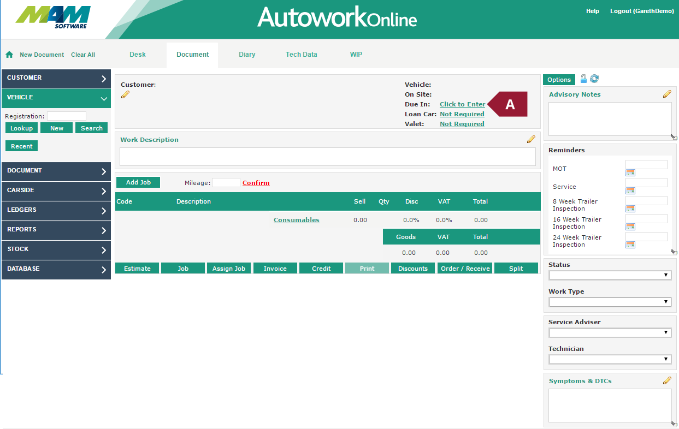
- Enter a date and time for when the vehicle is due in and out, this can be done by clicking the Calendar buttons (B1), or by entering the date/time into the Due In (B2) and Due Out (B3) date and time fields.
- Optionally, enter details for Loan Car and Valeting, see the Loan car, and Valeting sections of for further information.
- Optionally, flag the vehicle for collection or delivery by checking the required checkboxes (D1 and D2).
- Click the Update (E1) button when you are happy with your entries, or the Close (E2) button if you would like to cancel.