Login and account management
We take the security of your account very seriously. To this end, we are making some changes to the way you log in and manage your passwords, while improving the user experience.
New look login screen
The login screens have been updated and will provide better feedback to aid login and password recovery.
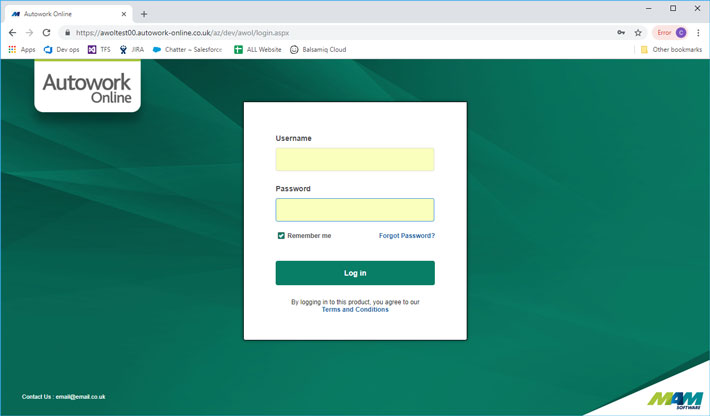
Remembering credentials
Ticking Remember Me will store your username. Only tick this on computers you trust, and do not share with other people. We recommend you do not allow your browser to save your password, as this will allow anyone with access to your computer to log in.
To protect your account, it will be locked after five unsuccessful login attempts. To unlock your account, you can reset your password or contact support.
Password recovery
If you forget your password or need to reset your account, click Forgot Password. You can enter your username or recovery email (see below). An email will be sent to the email address associated with your username, or if you have not set one yet, to your registered email address. IMPORTANT:- If you have not yet associated an email address with your username then entering an email address will not work, you must use your username to initiate the password recovery, this will be sent to your registered email address. Click the link provided and follow the instructions to change your password. After you have changed your password, you will be asked to log in again.
Alternatively please contact the support desk who can assist in resetting your password. We recommend you do this via email or by using your business landline so your identity can be verified. If you call from a mobile or a number we do not have on file we may need to call you back on your business number.
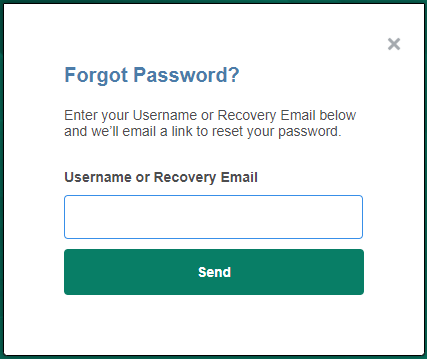
Managing your user accounts
Opening the new My Account screen from the database menu allows you to view your user accounts, change passwords and set password recovery emails. This replaces the old Change Password screen.

Unlock user
To manage a user account, you must first unlock it. Enter the current password for the user and click Unlock.
Password recovery email
Once unlocked, you can enter or update the password recovery email. Enter the email address and click Save. An email with a verification link will be sent to this address. You must verify the email address by clicking the link before it can be used for password recovery. Please note that the email address must be unique to this username.
Change password
You can also change the password for the user by clicking Change Password. This will display the change password screen (you will also see this when resetting your password via the forgot password link, when a user first logs in, or if your password is reset by support).
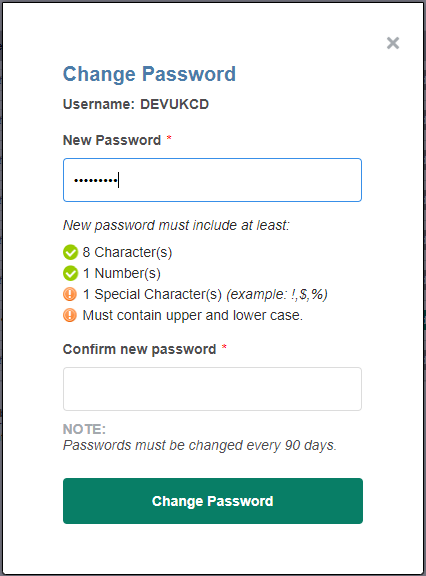
For your own security, a minimum password strength is enforced. The requirements are displayed on screen. You cannot reuse passwords that have been used recently.
Notification emails
For your security, the user and/or the system administrator will be sent a notification email when a password or password recovery email address is changed. If you receive an email notification you did not expect, please contact support.
