Sending SMS
SMS is one of the most popular and powerful tools in Autowork Online. Reminders for works and appointments can be sent automatically using the existing Automation feature, and direct customer communications can be sent manually, on-demand. The latter can be used for progress updates, estimates and ready to collect alerts. This all combines to keep your staff and phone lines free.
To further improve this feature, a new pop up screen has been added. The pop up screen helps you send manual SMS messages with improved and streamlined usability.
All you need is a customer with a mobile phone number set. Then, open the popup using the new SMS icon (1) on the work screen or the SMS button on other screens.
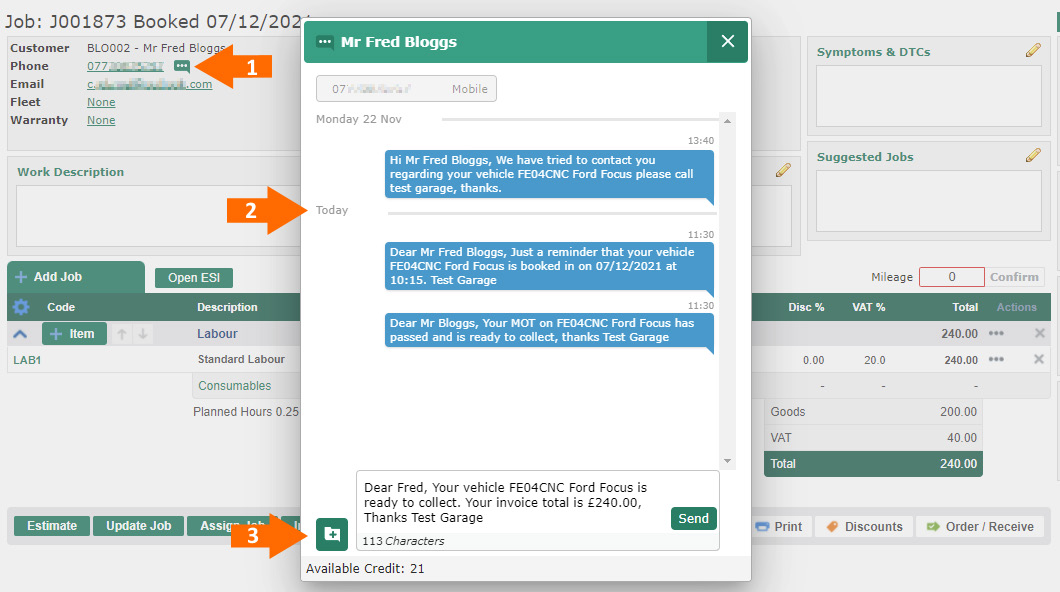
The new send message popup will show previous messages sent to the selected customer. This history includes the last 100 messages sent to the number shown, complete with the date/time sent (2).
Using predefined messages is now easier than ever. Simply start by clicking the + icon (3) to open the list of available messages. Remember, you can set up as many predefined messages as you want to save time. And the improvements to that screen can be seen below.
Predefined message preview
When selecting from your list of predefined messages, each one will be previewed complete with any form filled content from the customer, vehicle or document. That way, you can see what the message will look like before it’s sent.
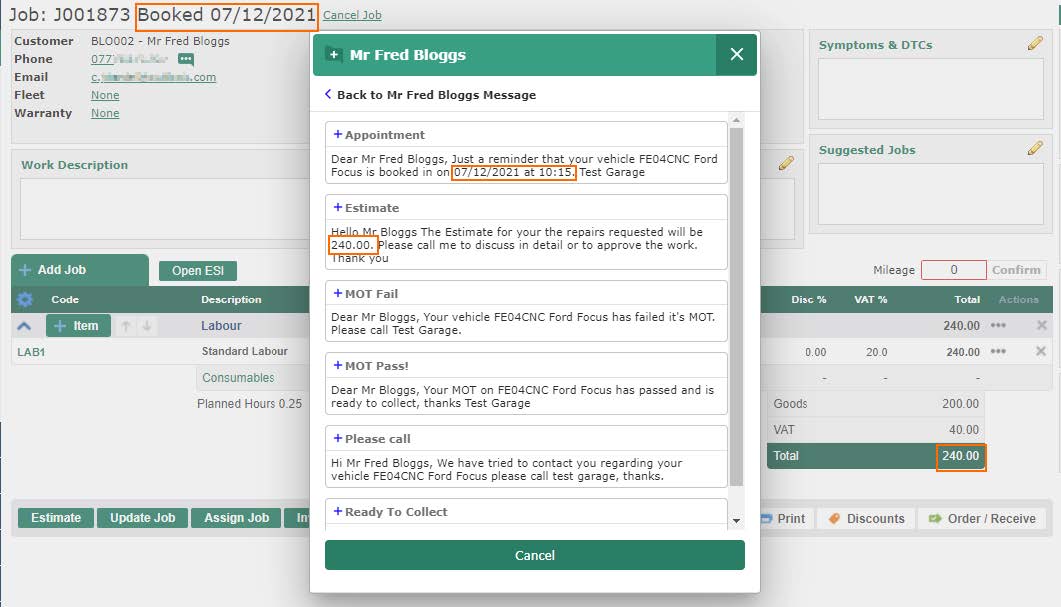
Simply click the message you want to use to return to the send message popup. You can preview and edit the selected message before sending it or click the + icon to choose a different predefined message.
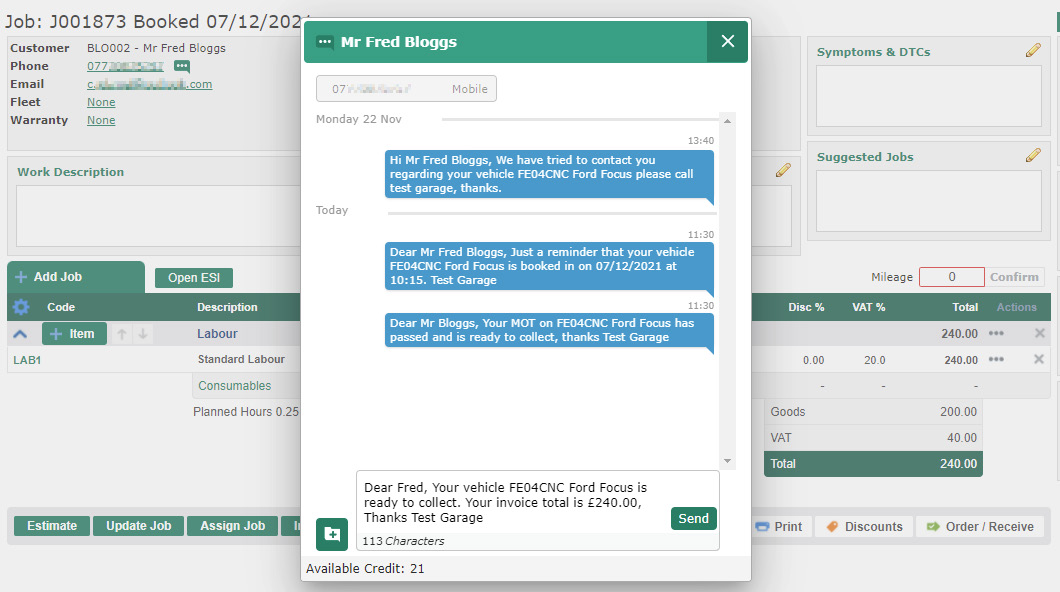
Message credits & long messages
You can now send messages over 160 and up to 458 characters. The network carrier still sends these as individual messages, but now your customer will see it as a single message (subject to their phone’s capabilities).
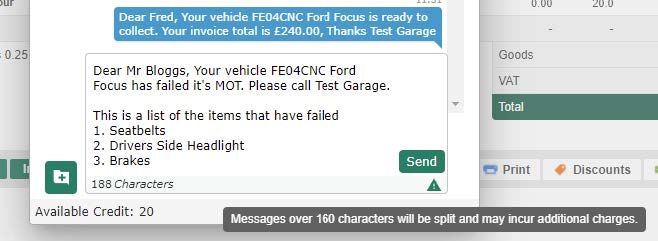
A standard message can be up to 160 characters and costs 1 credit. Messages exceeding 160 characters will be indicated by the icon & tool tip shown. These messages will cost 2 or 3 credits, depending on the length. Your available credit is displayed at the bottom of the message popup – if you’d like to increase the available credit, please contact support.
Improved predefined message maintenance
Predefined messages can be created in the Messages screen under User Settings.
General messages are available in the manual send message screen, while reminders are available in the CRM screen and when using the included Automated SMS feature.
To create a new message, click New Message, enter a name and the content for the SMS. You can also include email if needed.
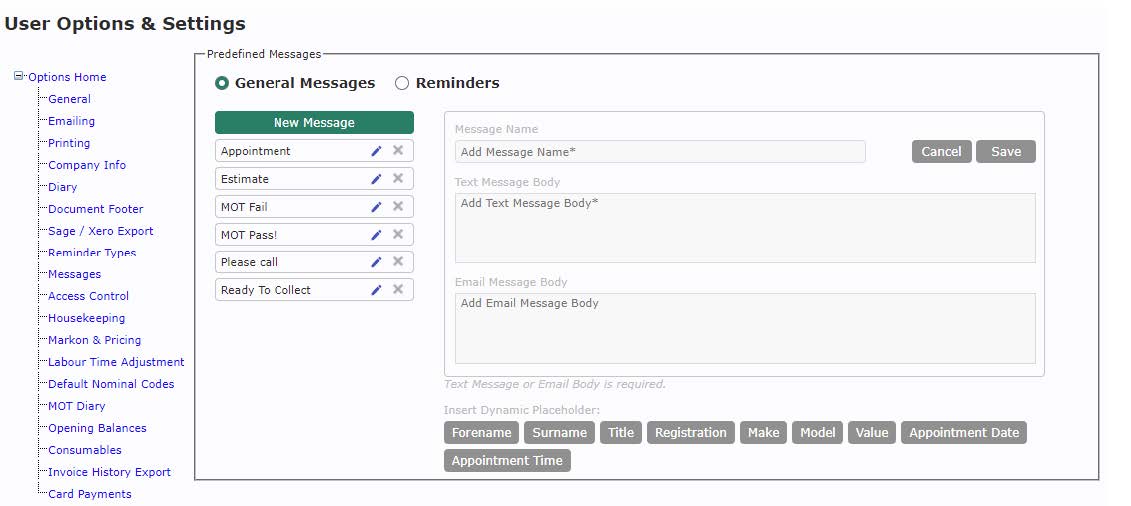
To edit an existing message, just click on it in the list to the left.
The available form fill fields are now shown as buttons below. To use one, place the cursor where you want it to appear in the message field and click the relevant button.
Note that not all form fill information will be available when you send a message – for example, the vehicle fields are only appropriate when sending to a customer with a specific vehicle selected. Similarly, the value field will send the total from the currently displayed estimate, job or invoice.
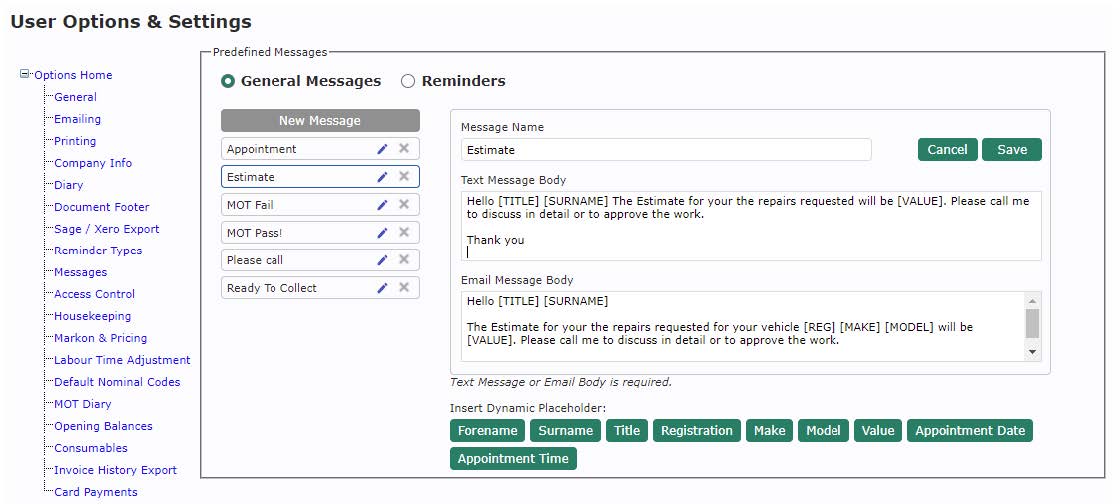
For more assistance with SMS or setting up the Automated feature please contact the support team.
