AUTOWORK ONLINE Workflow & eVHC Maintenance
Real Time Job Card Updates
All Status changes and RAG results, images and notes are synced directly to AUTOWORK ONLINE. We’ve made it easier to access this information.
Document Banner — A banner will now show on the job screen in AUTOWORK ONLINE to indicate when an eVHC is in progress – Clicking on it provides quick access to the report where you can review the items recorded and any images captured.
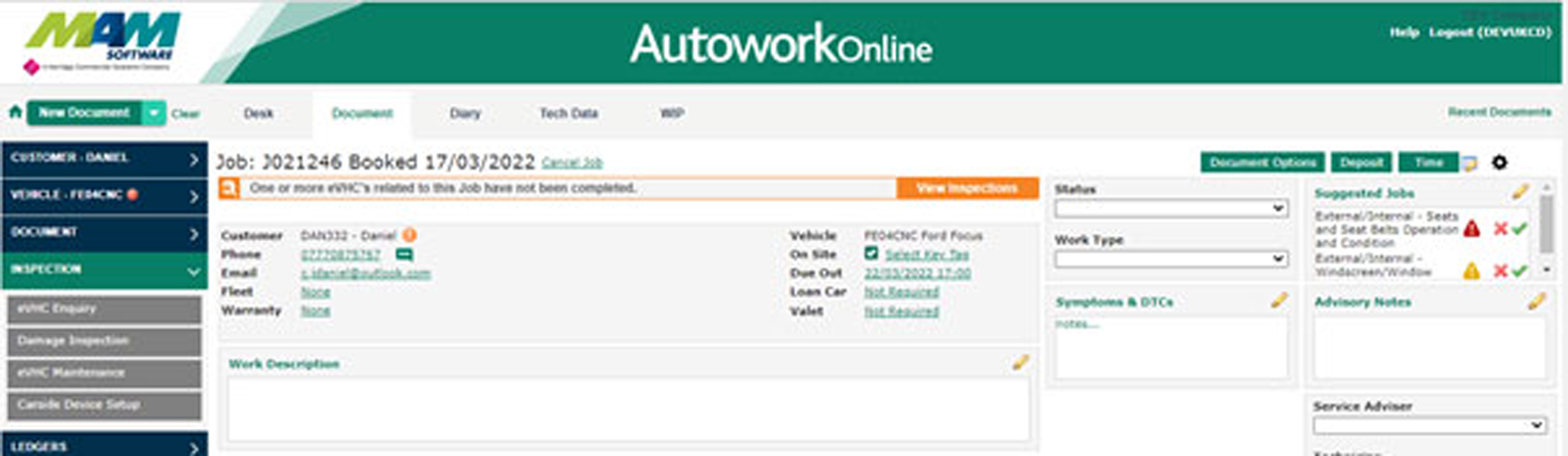
Suggested Jobs
When the technician marks an eVHC as Complete, any Red or Amber items will automatically appear in the Suggested Jobs box on the Job Card. Clicking on any suggested job will add a new Job Group to the current job card, which you can then use to price up the necessary work. This is key to getting the most out of the workflow, helping your customer with their decision making and allowing you to report on eVHC inspection generated revenue.
By default, the suggested jobs will use category and item descriptions without you needing to set anything up. But you can further enhance this by linking your pre-set custom Jobs to your eVHC results. When you do this, selecting a suggested job will add the associated custom jobs to the job card, complete with any parts, labour and work description, saving time and helping you deliver a consistent experience.
Inspection Menus
CarSide and TeamView users will now find all the eVHC and Damage options under the new Inspection menu. Carside users will be familiar with the functions, which are exactly the same for TeamView, with a few improvements which are outlined below.
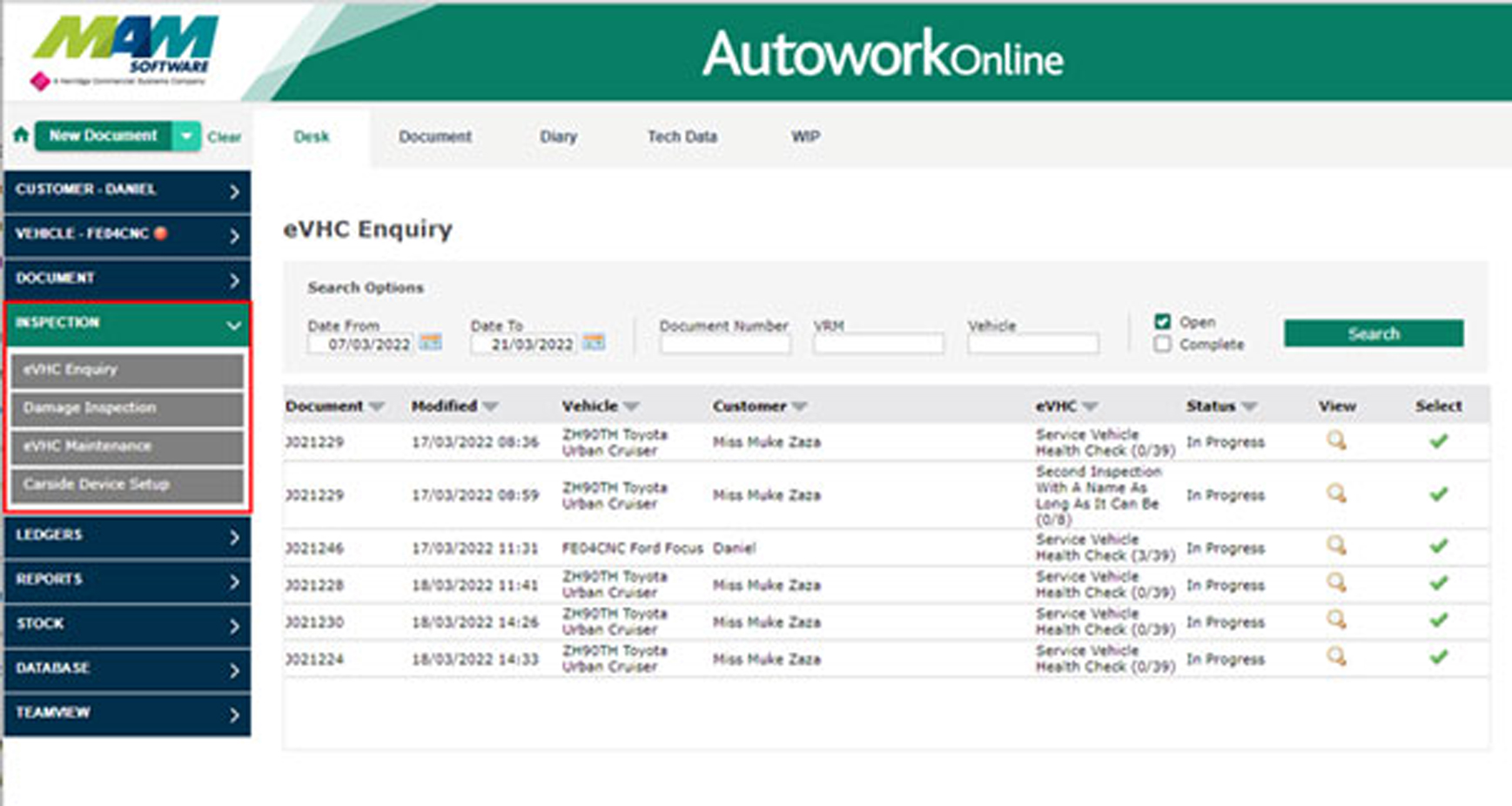
eVHC Enquiry & Auto Display option
This is where you can find any existing eVHC reports, review theirstatus and open them for editing. You can also print and email the document, which now includes a created andlast modified date.
The screen will now pre populate your preferred date range and auto display using your existing Document Search settings for quick access. If you have not set these options, you can do so now in the user settings screen.
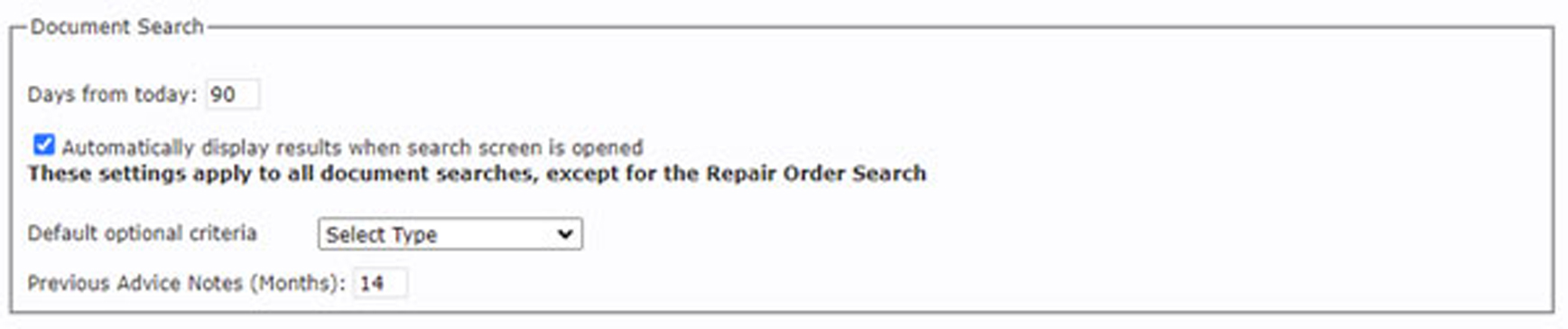
Damage Inspection
Find and Review any damage inspections and images that have been created from CarSide or TeamView. As with Carside, once a damage inspection is marked complete it cannot be modified, providing a record of the vehicle condition on arrival, complete with time stamped images. The print (which can also be emailed) now includes a separate Printed and Completed date.
eVHC Maintenance
Create new or modify existing eVHCs, checklists and bespoke service lists. You can also enable / disable eVHCs as needed (for example seasonal specific check lists). Don’t forget that you can also link any pre-defined custom jobs you have to checklist items, which can then be added to the job card from the suggested jobs panel with a single click.
If you were a CarSide user, all your existing eVHCs are now available in TeamView as well.
