Exporting transactions to Quickbooks
To start exporting items to Quickbooks the user can navigate to Ledgers -> Quickbooks Online. This will open the Quickbooks Online screen for all sales.
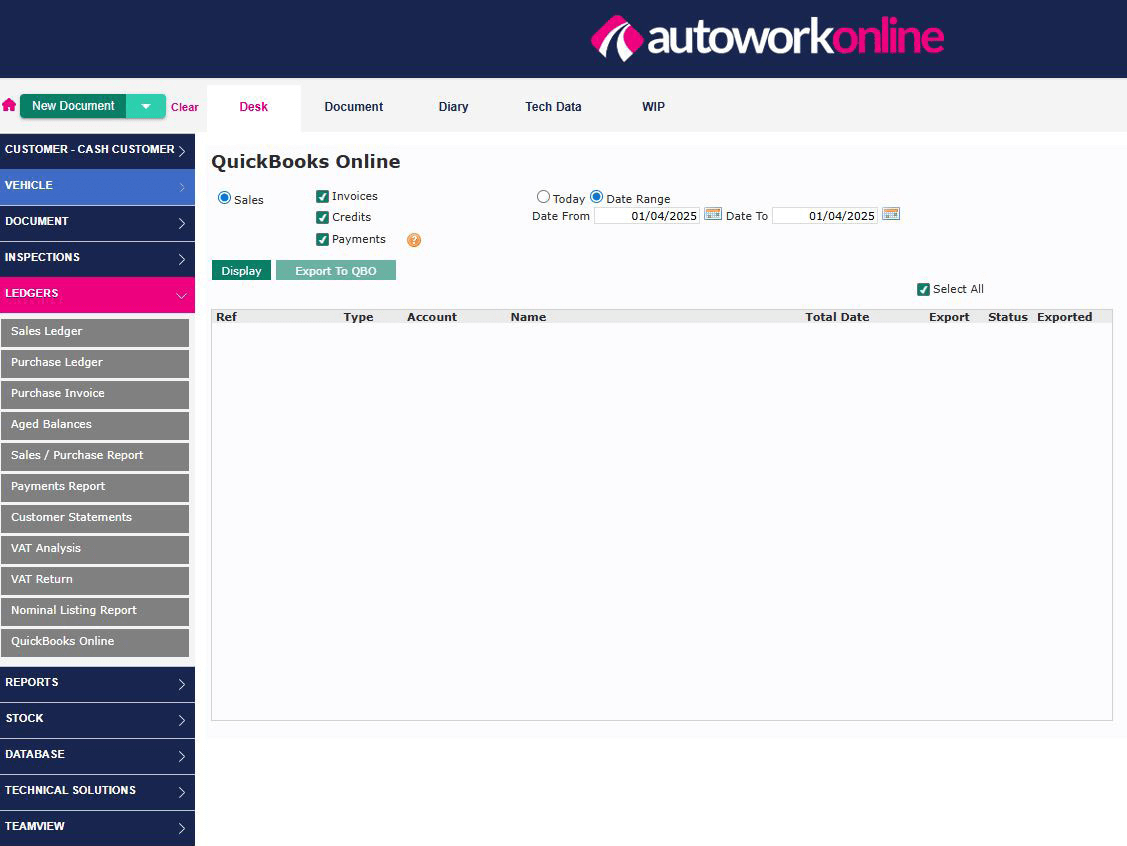
From here the user can choose if they want to see any combination of Invoices / Credits / Payments for either today or a specific date range and click the display button. This will then showcase all available sales entries.
Important Note for Refunds and Deposits
Only payments and deposits received can be exported to QuickBooks Online. Refunds (-ve payments) cannot
currently be exported and should be manually entered into QuickBooks Online as required. Deposits are exported as normal payments received.
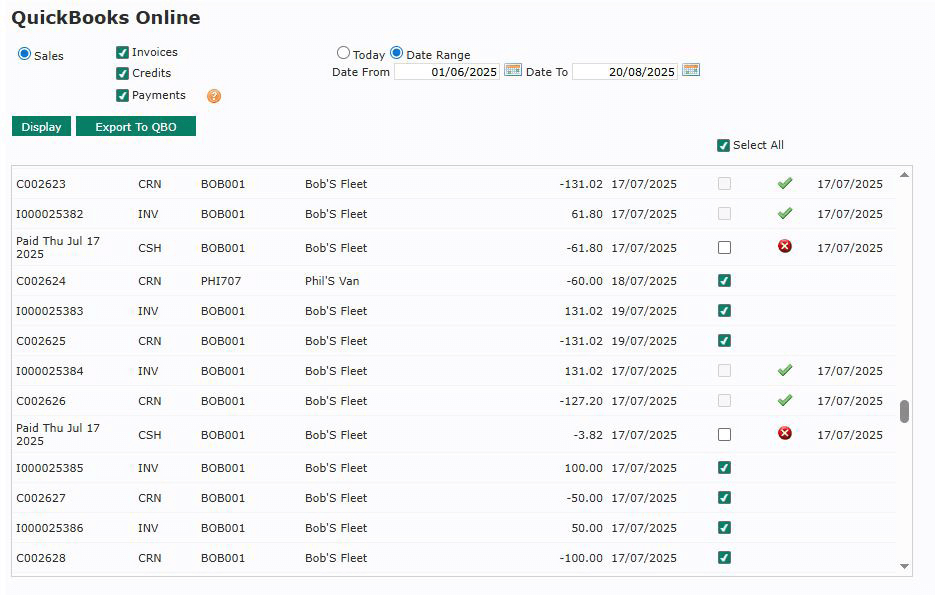
Once all applicable items are listed the user will be able to see the basic details of each transaction, the status of the export (if previously exported), the date of that export and the ability to select new transactions to export.
In order to export items, the user will simply tick the checkbox on each line they wish to export. By default, on page load the “Select All” will be ticked which will automatically select all transactions that are available to be exported in the current view but the user can unselect any transactions that they do not want to export at that time. Once happy they can click the “Export to QBO” button.
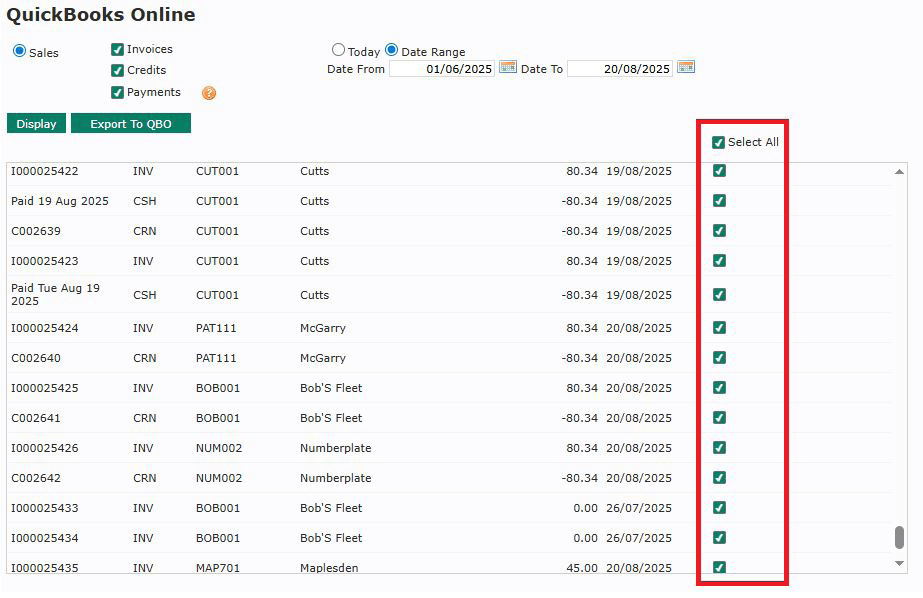
That might take a few minutes to complete depending on the amount of transactions being sent to Quickbooks. Upon completion it will show a summary of the export showing the amount of successful and failed transactions.
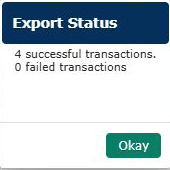
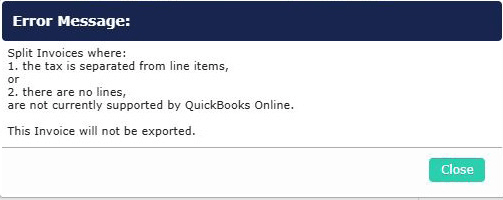
Exclusions from Quickbooks exports
The following items will not be able to be exported:
- Split invoices where there is 0 parts/labour and only tax
- Split invoices where there is 0 value (i.e. no lines)
- Deposits will initially be rejected until the invoice is exported. Once the invoice is exported the deposit can then be sent again and will be successful on the second attempt
- Split Credit Notes where tax is separated from line items
- VAT Inclusive lines – Invoices that contain VAT inclusive lines are not currently supported by this integration to Quickbooks Online
