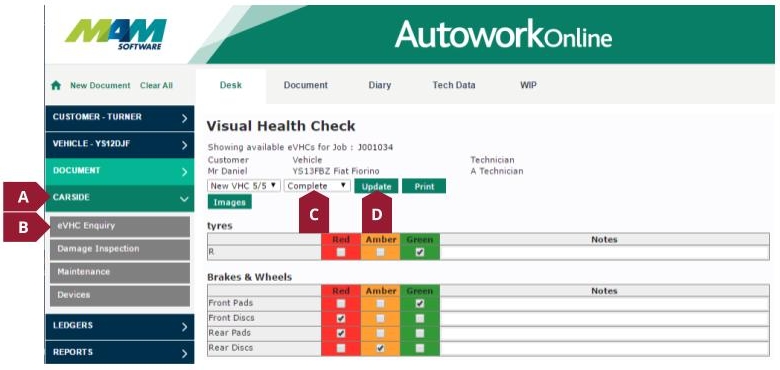Adding Suggested Jobs
The new Suggested Jobs feature allows custom jobs to be suggested in a number of ways. Once suggested, the customer jobs can be added to the document with a single click, or rejected, allowing estimates and jobs to be built quickly and efficiently.
Jobs can be suggested based on three factors:
- Manually – Jobs can be suggested manually, for example, by a senior technician or after an inspection.
- Linked to a symptom – For example, the symptom “Squeaky brakes” could suggest the “renew pads” job.
- Linked to a CarSide eVHC result – For example, the vehicle failing on brake pad condition would suggest the “renew brake pads” job.
Before the Suggested Jobs feature can be used to it’s full potential, Suggested Jobs must be correctly configured. Please note that the required Symptoms and Custom Jobs must be configured before this can be done. Suggested Jobs can be configured using the following process:
A. From the Database menu (A1), select the Codes option (A2), and then click the Symptoms link (A3).
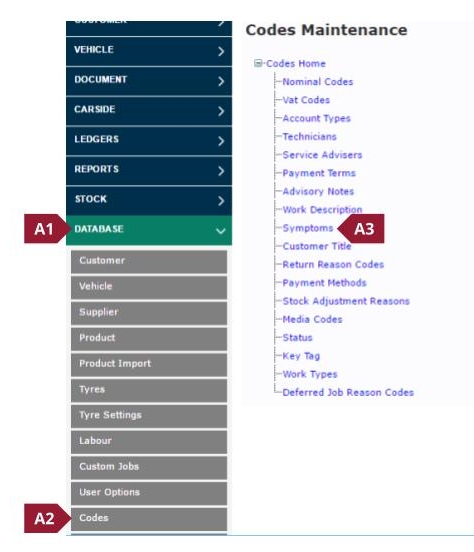
B. From the grid, find the Symptom you would like to link a Suggested Job to, and click the plus sign in the Suggested Jobs column.
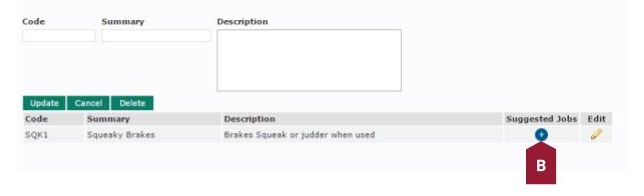
C. Select a Job Category (C1), and then check the boxes (C2) against any jobs you would like to link. Click the Okay button (C3).
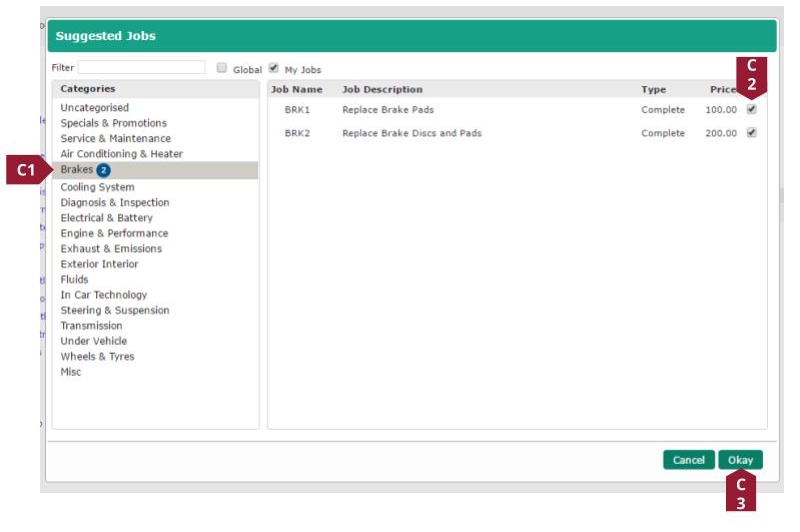
Now that this has been configured, the Custom Jobs selected will automatically be suggested when the Symptom is added to a job.
It is also possible to link Suggested Jobs to a particular eVHC result. For example, the “Renew front brake pads” job could be linked to the vehicle failing the inspection for its brake pads.
The Suggested Job will appear be triggered if an amber or red status is recorded for an eVHC item with a linked Suggested Job. The colour of the icon in the Suggested Jobs section of the Document tab (see the Using Suggested Jobs section of this guide) will change to indicate the severity of the fault.
For added convenience, if you do not assign any custom jobs to eVHC results, a suggestion will automatically be made using the eVHC category and icon which can be used to create a blank job group.
Suggested Jobs can be linked to an eVHC result using the following process:
A. From the CarSide menu (A1), select the Maintenance option (A2).
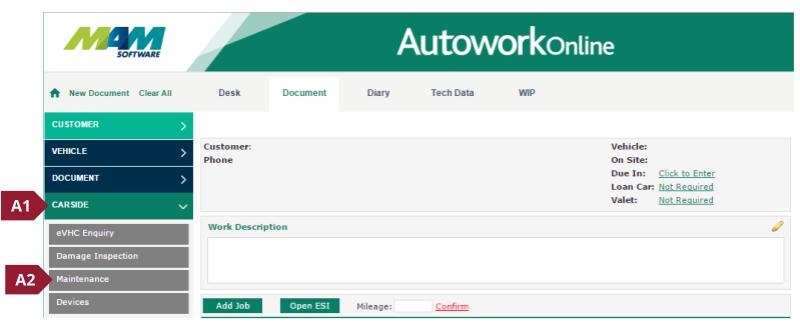
B. From the eVHC Categories section, select the required eVHC test from the eVHC Lists dropdown menu.
C. From the eVHC Items section, select the required eVHC item from the eVHC Categories dropdown menu.
D. Click the blue plus button next to the item you would like to associate with a Suggested Job.
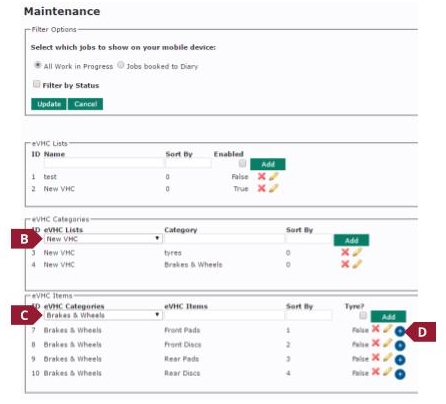
E. Select a Job Category (E1), and then check the boxes (E2) against any jobs you would like to link. Click the Okay button (E3).
Now that this has been configured, the Custom Jobs selected will automatically be suggested when the eVHC item they were set against is logged with an amber or red status.
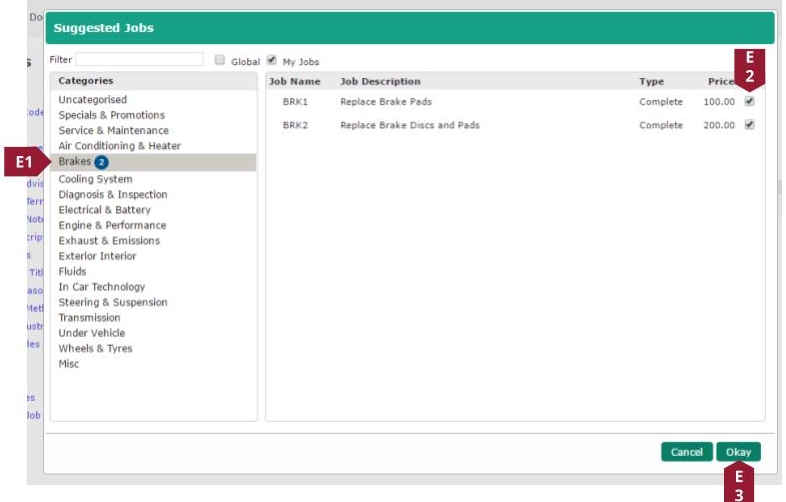
Suggested Jobs can be used in one of two ways: Jobs can be automatically suggested based on Symptoms or eVHC results (see the Configuring Suggested Jobs section of this guide for more information), or they can be added manually to the job.
The Suggested Jobs section within the Document tab will list all relevant Suggested Jobs. An icon denotes the source of the suggestions as follows:
A. Manually added Suggested Job.
B. eVHC Suggested Job (red status).
C. eVHC Suggested Job (amber status).
D. Symptom-linked Suggested Job.
Clicking the Tick button (F) will add the Suggested Job to the Job in progress, clicking the Cross button (E) will reject the Suggested Job.
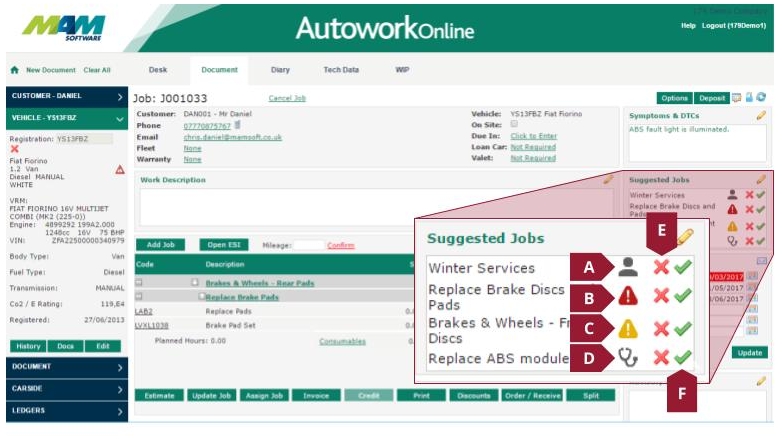
Once an eVHC inspection has been logged, the job must be updated before the Suggested Jobs will display. This can be done as follows:
A. Click the CarSide menu item.
B. Click the eVHC Enquiry option.
C. Optional: set the Status drop-down menu to Complete (see the CarSide Status field section of this document for more information).
D. Click the Update button.